
The Tool Bar allows users to create, open and save a sound masking design as well as adding zones, emitters, devices and floor plans. Buttons may be added or removed and the Tool Bar may be further customized to edit hot keys and change the default menu views (right click on the Tool Bar and select 'Customize...')
The Tool Bar is dockable or may float on the Qt X interface or elsewhere on the user's screen as desired. The Tool Bar duplicates many functions of the Main Menu. The details of duplicated functions are shown in the Main Menu section - links to these details are in the table next to the appropriate function, below.
The images below show the Tool Bar docked and floating:
Functions below are duplicated in the Main Menu. Click the available links for a detailed description of functionality:
 |
Creates a new layout |
 |
Open an existing layout |
 |
Saves the current layout |
 |
Adds a zone to the current layout |
 |
Adds an emitter or speaker to the current layout |
 |
Adds a Qt X device to the current layout (device types are identified on the icon; hovering above the icon will also show the device type) |
| Adds a NPX paging station to the current layout (gooseneck and handset models have different icons; hovering above the icon will show the device model) | |
 |
Sends the current configuration to the system |
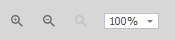 |
Zoom in/out on the layout |