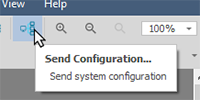
Once a system is designed and the physical devices are discovered, users will send a configuration to the devices to create a system. Changes to the system will also need to be sent using the 'Send Configuration' button or icon on the task bar.
Click the 'Send Configuration' button:
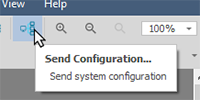
The system will automatically save a backup, and show a message before continuing with the update.

When the system attempts to configure, a pop-up will indicate if the configuration was successful or has failed:
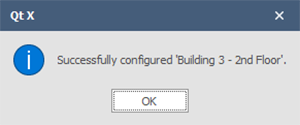

When connecting to an previously configured system, there is a safety feature to prevent overwriting newer system information. When a .qdd file is open and device discovery is initiated, the software will look to see if the system information on the devices is newer than what is in the .qdd file. If the device information is newer the user will be prompted to load the active configuration from the system.
The Configuration Output window will list information and errors encountered during the system configuration. It does not monitor the system or devices in real time.
The Configuration Output window will provide a list of any errors and information:
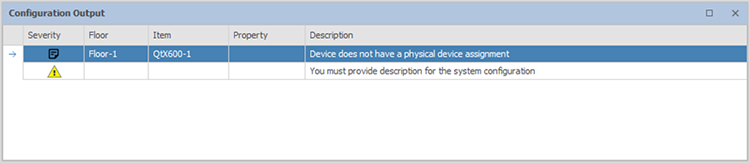
Error icons in the output window indicate why the system did not configure. Any Errors present will not allow a system to configure, but Info concerns do not necessarily prohibit configuration (unless an Error accompanies the Info indication). In the example above the configuration failed due to the errors listed.
A configuration did not send if errors ![]() are present (shown in the Severity field.) A description is given that will assist the user in determining problems with the system design.
are present (shown in the Severity field.) A description is given that will assist the user in determining problems with the system design.
Info ![]() will not impede sending a configuration but the system will not work as designed if devices are not assigned to a physical device or if assigned devices are part of another system, etc.
will not impede sending a configuration but the system will not work as designed if devices are not assigned to a physical device or if assigned devices are part of another system, etc.
In the example below, a device in the layout was not assigned to a physical device as indicated by the Info field, yet because other devices were assigned appropriately, the system was allowed to configure with the physical devices present:

Errors may be corrected and the configuration re-sent as needed to properly configure the system.