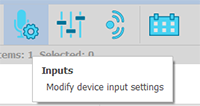
Click the device input settings icon to make changes:
On the analog inputs, users may modify the preamp gain settings and select to use phantom power (48V) if the input device is equipped to do so:
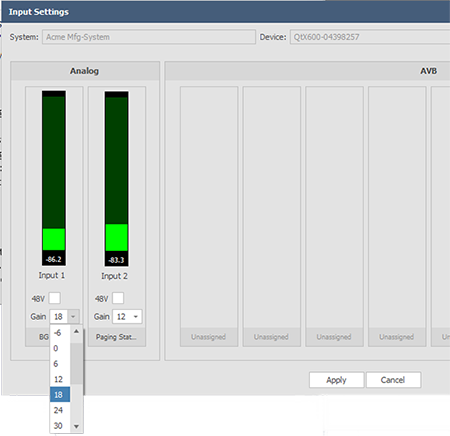
Click Apply to make changes. The Input Settings window also shows active level bars of the device selected. Input monitoring is available for Analog and network (AVB or Dante) inputs.
Click the Input Settings icon with an NPX selected to show the Paging Station window. The Paging Station window allows control of Page Codes, Audio, Filters, Compressor, Recordings, and Preambles settings for the device.
Page codes can be enabled on a device by checking the box. This is device specific, each NPX device can have different page codes enabled for their particular zone coverage. Enable Auto Update to send changes to the system as they are made.
Audio settings may be adjusted in this window. If a page or message recording session is in progress, live levels are shown. Enable Auto Update to send changes to the system as they are made.
Up to 6 filters can be set on the Mic and Playback sources for each station in the Filter tab. Enable Auto Update to send changes to the system as they are made.
Knee Point and Compressor settings can be manipulated for both the mic and playback in the Compressor tab. Enable Auto Update to send changes to the system as they are made. View the Compressor Meter by clicking the circled "Show Meter" button.
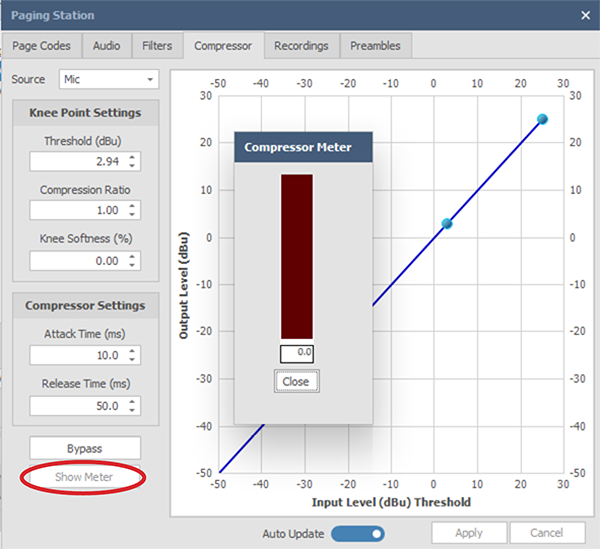
Up to 10 recordings can be managed in the Recordings tab. Recordings can be uploaded from a file, downloaded from the device, locked, and deleted. A slot can be selected and the action initiated.
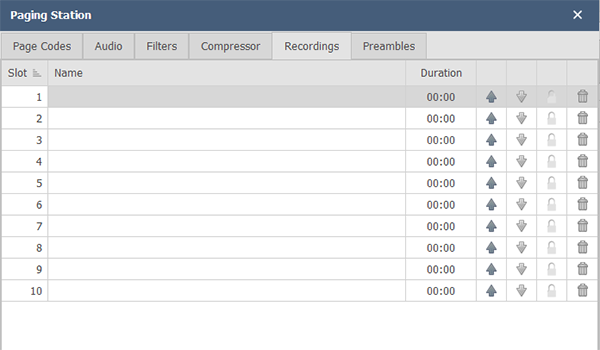
The Preambles tab has 5 open slots for custom preamble recordings. They may be uploaded from a file or downloaded from the device. There are 5 hard-coded preambles that can not be changed or deleted. Page codes with a preamble enabled will play the defined preamble tone/sound prior to the page. Pressing the trash can icon will delete the preamble. The Upload and Download actions are the same as described above in the Recordings section.